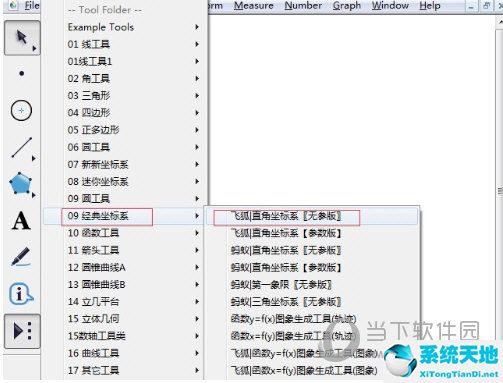Win10蓝屏提示dpc watchdog怎么办?下面小编就来讲解一下Win10蓝屏提示dpc watchdog的解决方法。如果您有需要的话,赶快来看看吧。相信会对大家有所帮助。
Win10蓝屏提示dpc watchdog怎么办? Win10蓝屏提示dpc看门狗的解决办法
1、首先点击这台计算机,点击管理,打开设备管理器,找到“IDE ATA/ATAPI控制器”,如下图所示。
 2。然后用“SATA AHCI”打开控制器的属性,切换到驱动程序选项卡,点击“更新驱动程序”,如下图所示。
2。然后用“SATA AHCI”打开控制器的属性,切换到驱动程序选项卡,点击“更新驱动程序”,如下图所示。
 3。找到“浏览我的计算机以查找驱动程序软件”并打开,如下图所示。
3。找到“浏览我的计算机以查找驱动程序软件”并打开,如下图所示。
 4。选择“从计算机上的设备驱动程序列表中选择”,然后单击“下一步”,如下图所示。
4。选择“从计算机上的设备驱动程序列表中选择”,然后单击“下一步”,如下图所示。
 5。最后选择“Standard Dual Channel PCI IDE Controller”,点击Next进行安装,完成后重新启动系统,如下图所示。
5。最后选择“Standard Dual Channel PCI IDE Controller”,点击Next进行安装,完成后重新启动系统,如下图所示。